You’re itching to build something. That’s great! The truth is, most apps flop because they skip the boring stuff. The App Store is crowded, attention is limited, and ASO is more important than ever.
Instead, imagine making money passively, just by being on the App Store. This is a practical, step-by-step guide on how I do keyword research in 2025.
By the end, you’ll know how to:
- Find good keyword opportunities
- Validate demand and monetization
- Create an App Store listing that ranks
Two tools and a few hours of focused work will get you a list of solid keywords and a launch plan.
Tools You Will Need
Astro
Astro is the main tool I use for keyword research. Built by an independent developer, it focuses on what app makers actually need, and it’s budget-friendly.
What it does
- Keyword research
- Ranking history
- Competitor tracking
Price
Only $108/year. Compared to other ASO tools, this is great value. You’ll make that back within weeks/months if you pick good keywords.
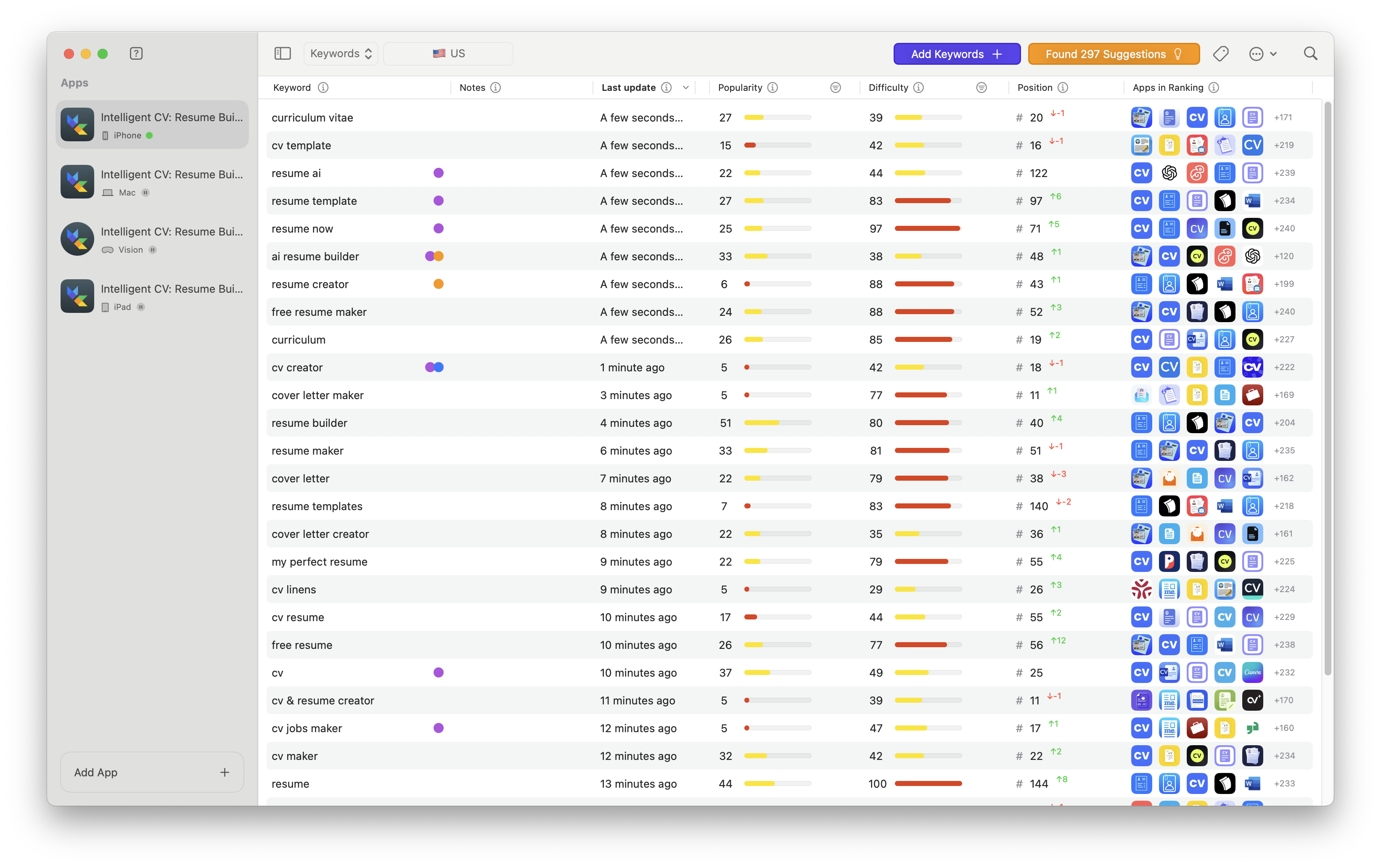
Astro ASO tool
Appfigures
Appfigures is a bigger player in the ASO space, with more products metrics (estimated revenue, release history, screenshots, etc.). The data often differs from Astro, which is useful! If both tools agree a keyword looks good, that’s stronger evidence.
What it does
It’s pricier than Astro, but you can get a 14-day free trial without a credit card. We’ll use it to validate whether the top apps are actually making money, check screenshots and rating counts.
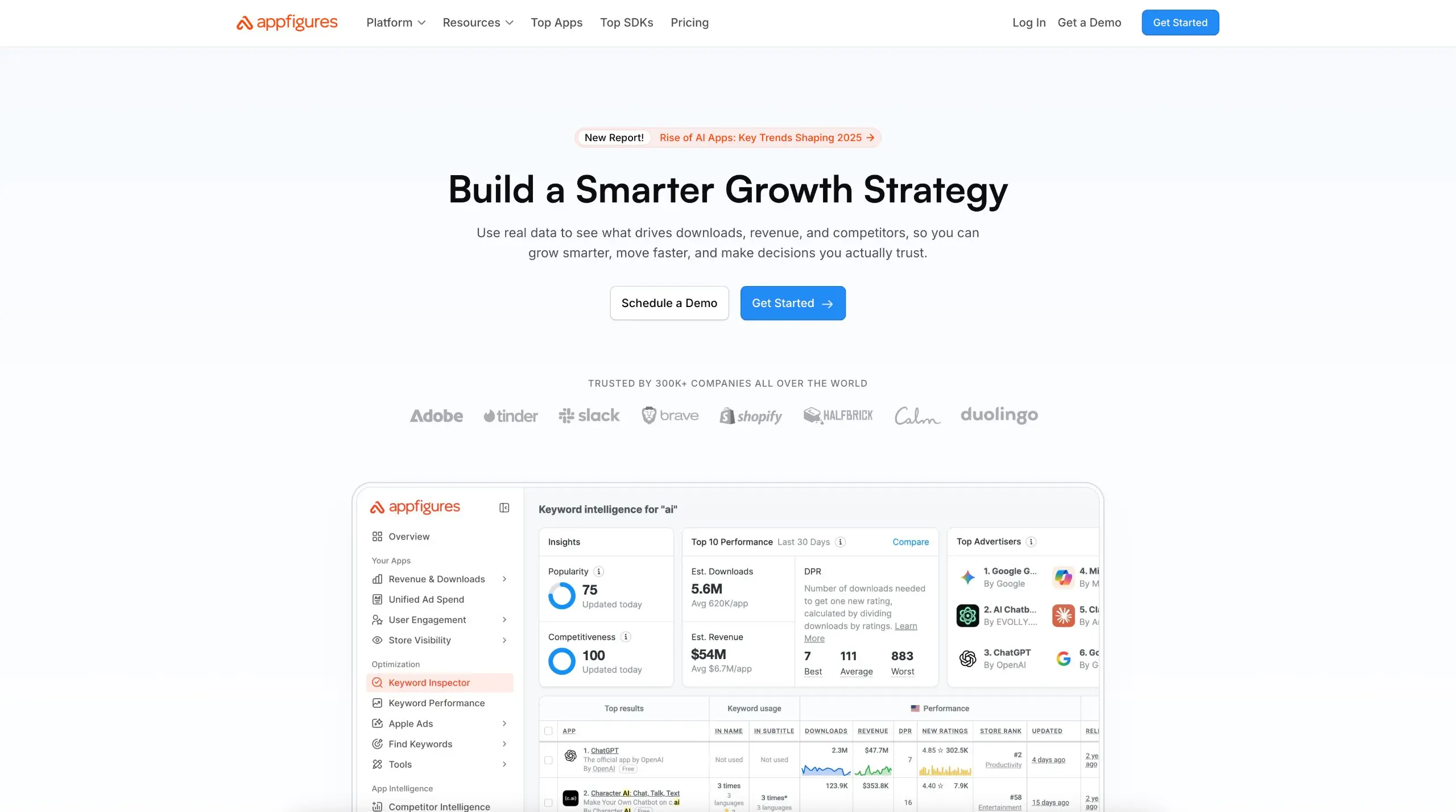
Appfigures website
Short Checklist
If you’re already familiar with these tools, follow this short version. Step-by-step walkthrough and example below, which explains each step.
- Create a temporary app in Astro.
- Start with a basic keyword.
- Click on apps ranking for it, then click on the eye icon. Repeat process across competitors.
- Filter keywords by Popularity >20, Difficulty <50.
- Add a few good keywords.
- Take them into Appfigures and check apps that rank.
- Look for niches with low ratings, not using the keyword in beginning of title or subtitle, recent apps, etc. Avoid niches with only established apps, with huge marketing budgets.
- Check that top ranking apps are actually making money.
- Build MVP in ~1 week.
- Prepare the App Store listing with your keywords and launch.
Full Walkthrough
To better understand how this works, let’s research some keywords together!
Create a temporary app in Astro
Make a new app for the idea you’re researching in Astro. It keeps keywords and notes organized, so you can iterate quickly.
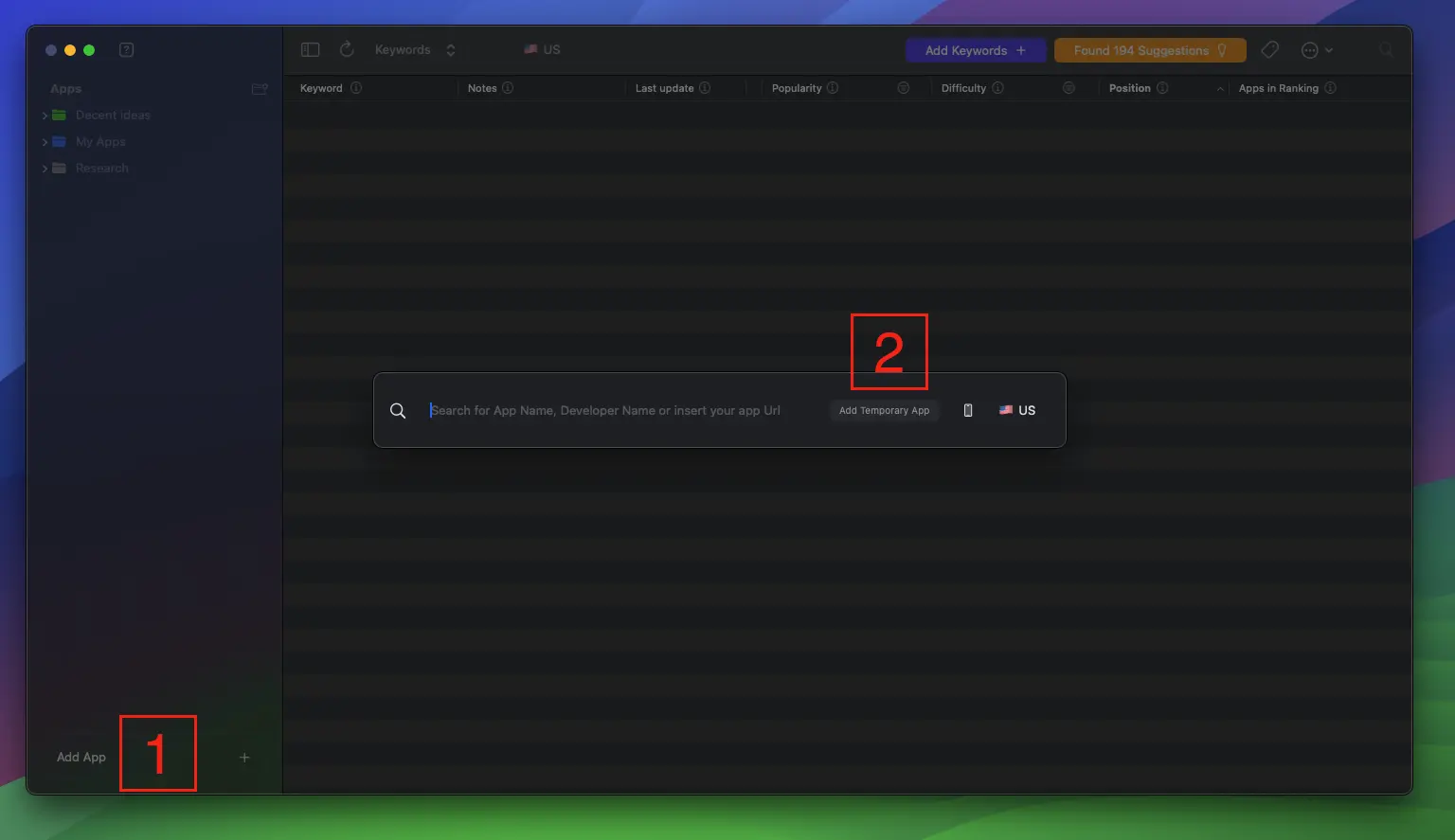
Astro temporary app
Start with a keyword
Pick something you’re thinking about or browse the App Store for inspiration. This is just a starting point, it doesn’t need to be perfect!
We will use ai tattoo as an example.
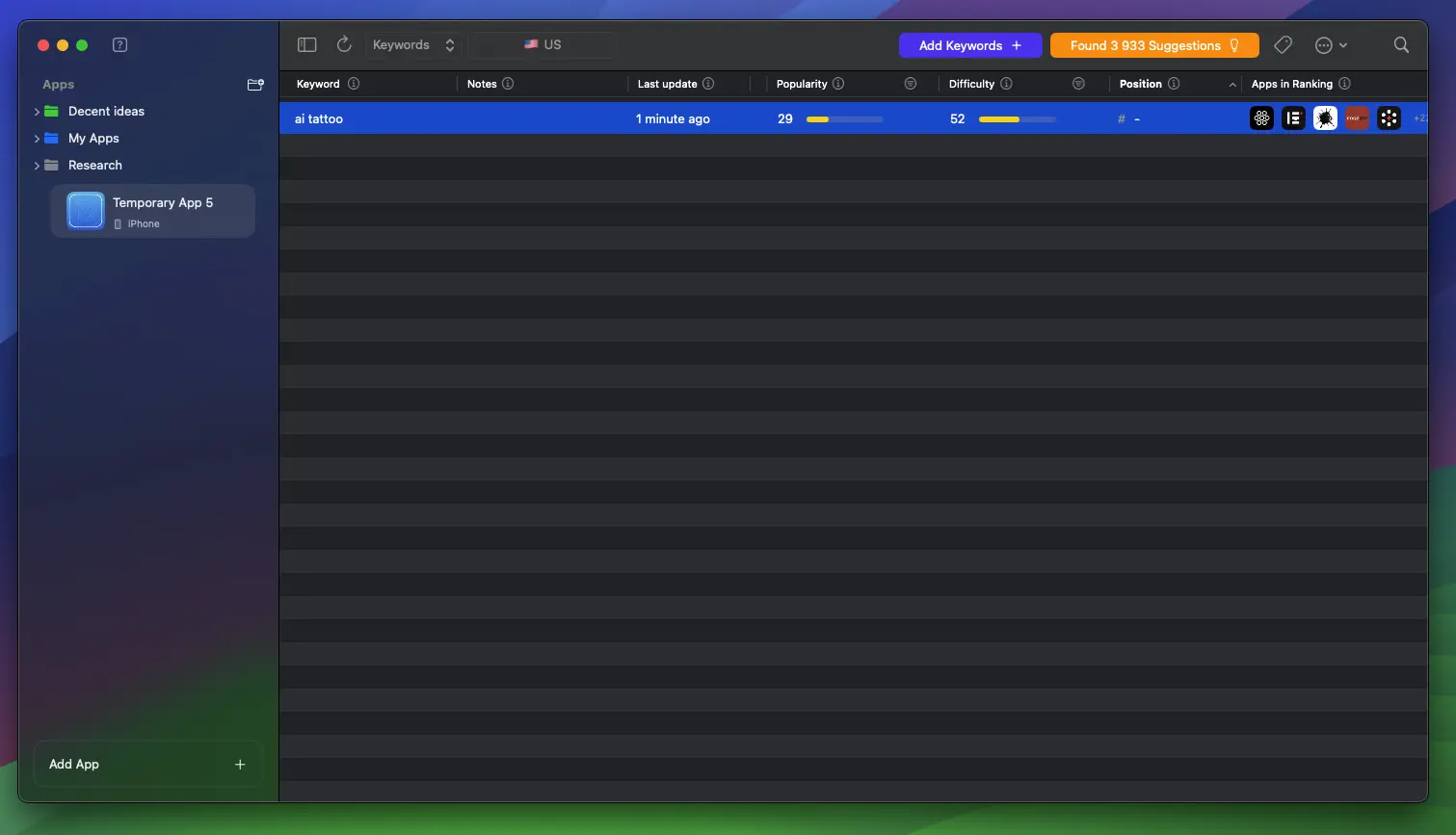
Initial keyword
At first sight, it looks like a decent keyword! Let’s keep digging and we’ll see why this might not be the case.
Inspect competitors
Let’s look at the apps ranking for this keyword and find adjacent keywords. Click on the list of apps.
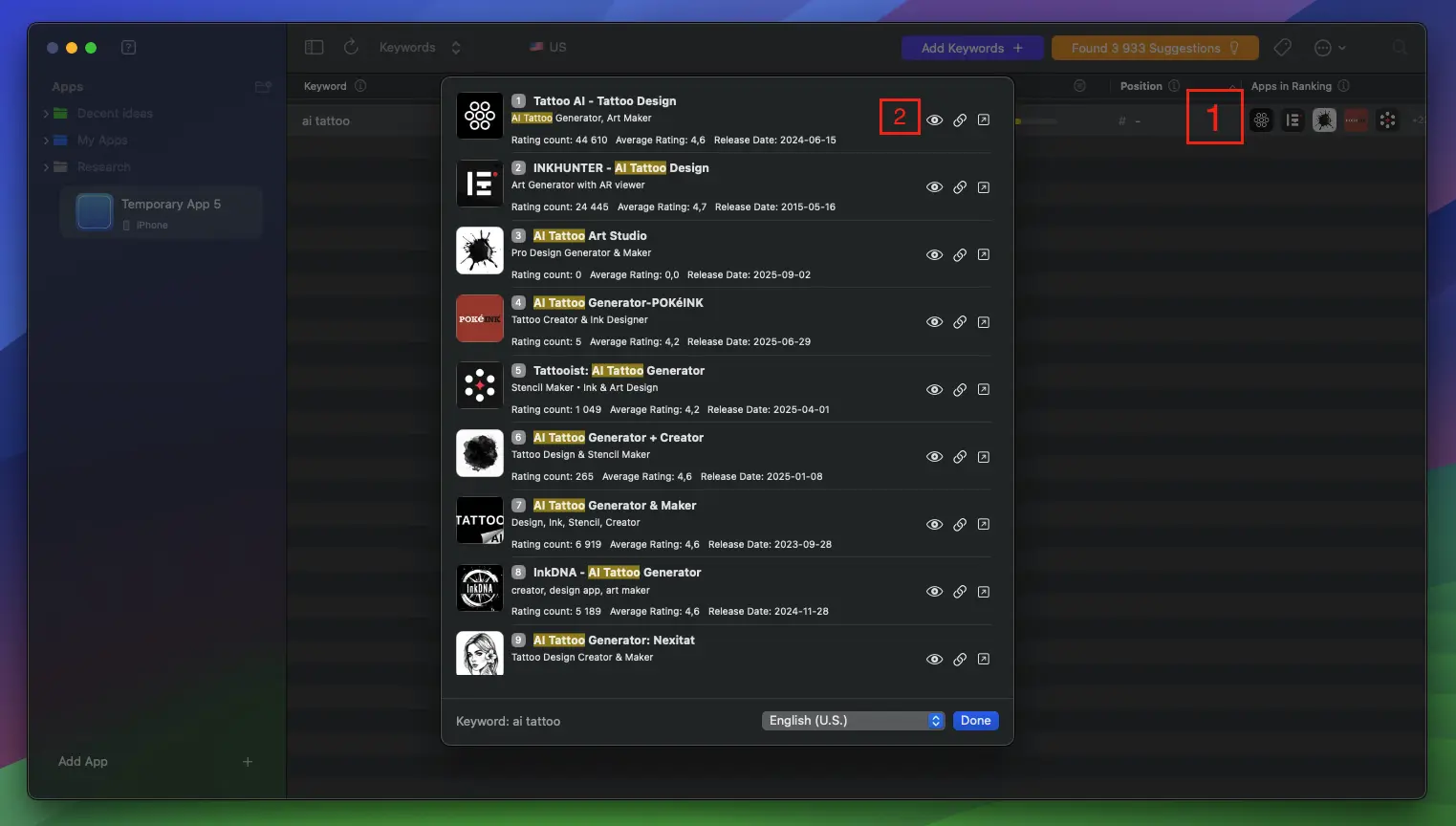
App list
Here, we already notice a few things:
- The top-ranking apps have a large volume of reviews.
- Most apps using “AI Tattoo” in the title.
This will make it hard for your app to compete. When ranking apps, Apple prioritizes keywords in the following order:
- Title (especially beginning of the title)
- Subtitle
- Keywords field
If you see apps that already do this with your keyword, avoid it.
Find adjacent keywords
Now, we want to find more keywords that are similar. Astro can actually show us this data! Click the eye icon on one of the apps, and you’ll see a big list of keywords.
Most of these are irrelevant for us. To find the real gems, filter Popularity >20 and Difficulty <50.
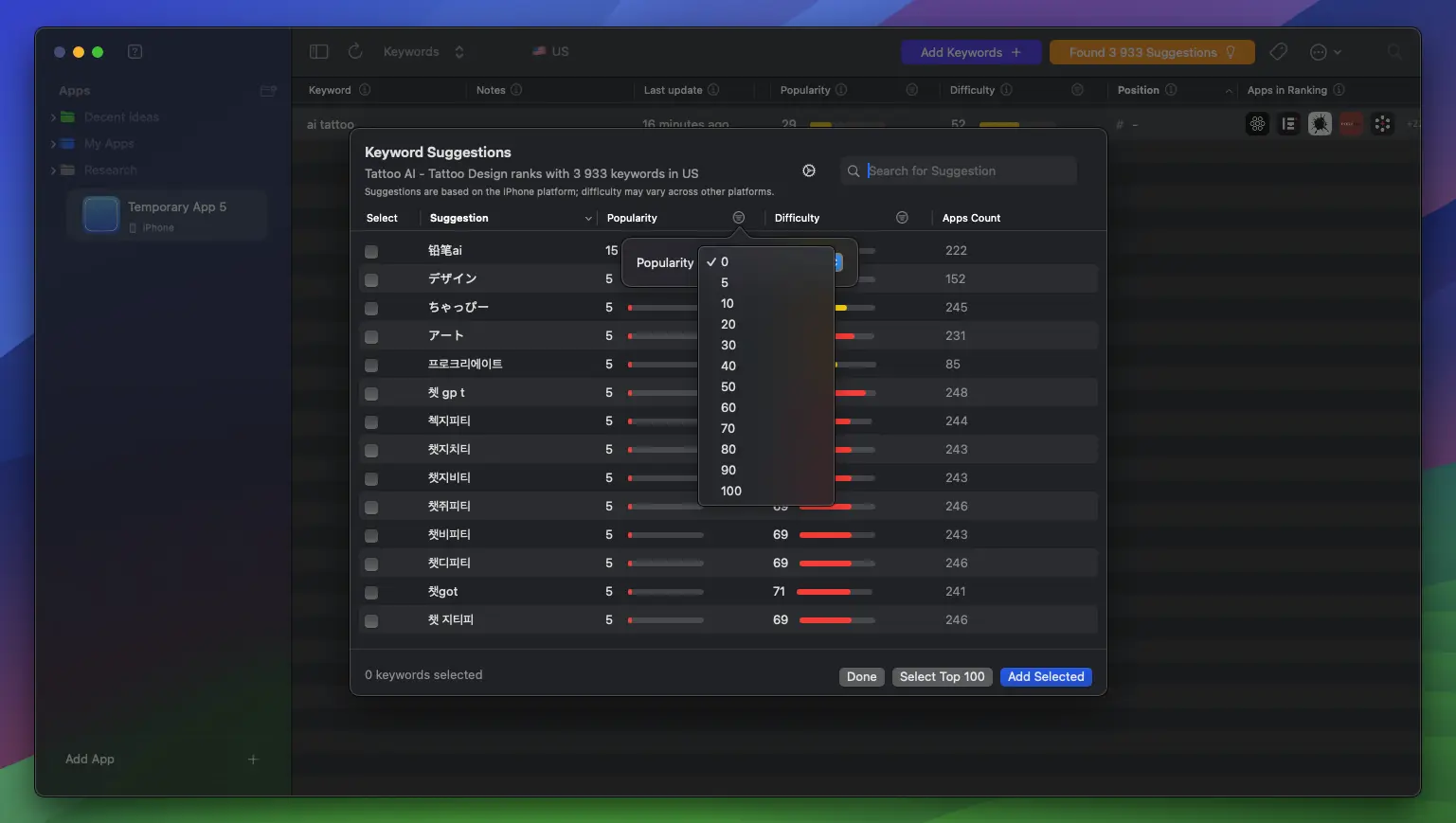
Filtered keywords
Now, either sort by Popularity (highest to lowest) or Difficulty (lowest to highest). I like to do Difficulty first. You should end up with something like this.
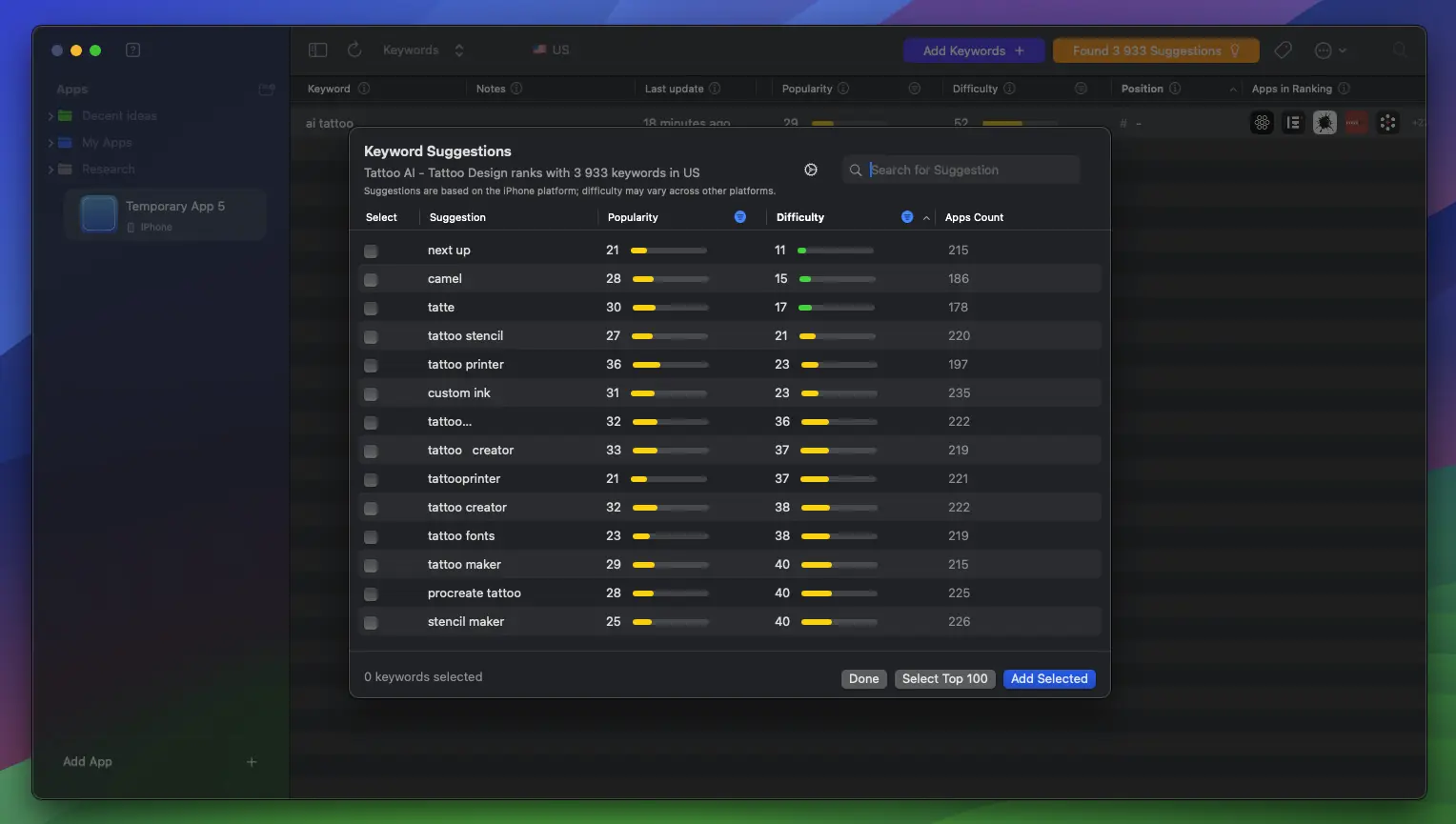
Sorted keywords
What I’m looking for in a keyword is:
- They’re relevant to your app idea. For example,
tattoo printerandai tattoomight be completely different apps. - They’re not brand names, like
procreate tattoo. This is a black-hat strategy, called “brand hijacking". It can get your account permanently banned, all your apps and revenue gone overnight. So, don’t do it!
Add keywords & Repeat
Besides finding keywords through Astro, feel free to brainstorm a few yourself. Sometimes, the gold is in long-tail keywords.
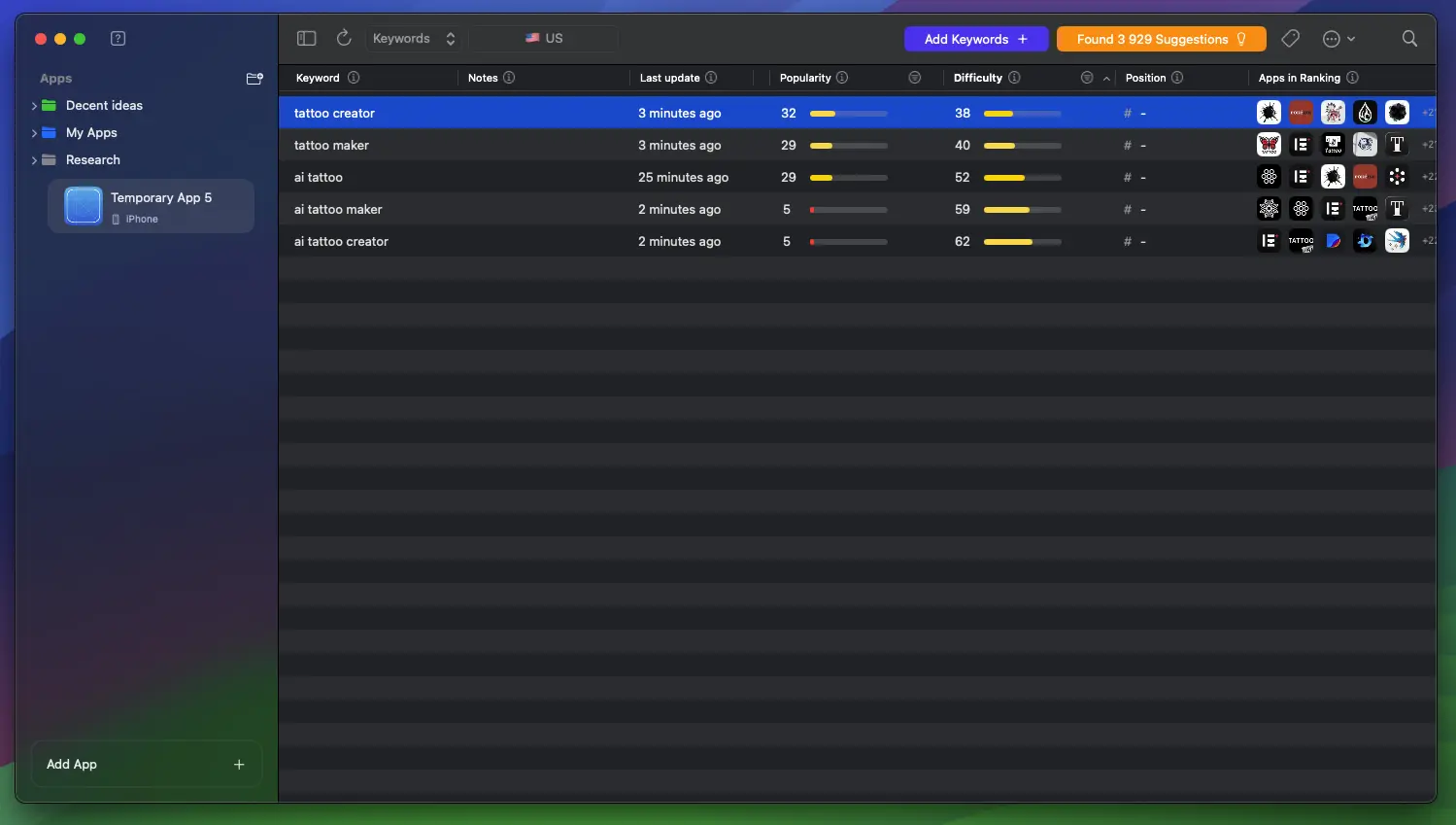
Additional keywords
In a few minutes, I found tattoo creator, which is a much better keyword than ai tattoo. Looking deeper, there are no apps using it in the title. Calling your app “Tattoo Creator: Tattoo AI”, for example, would give you a good chance to rank for it!
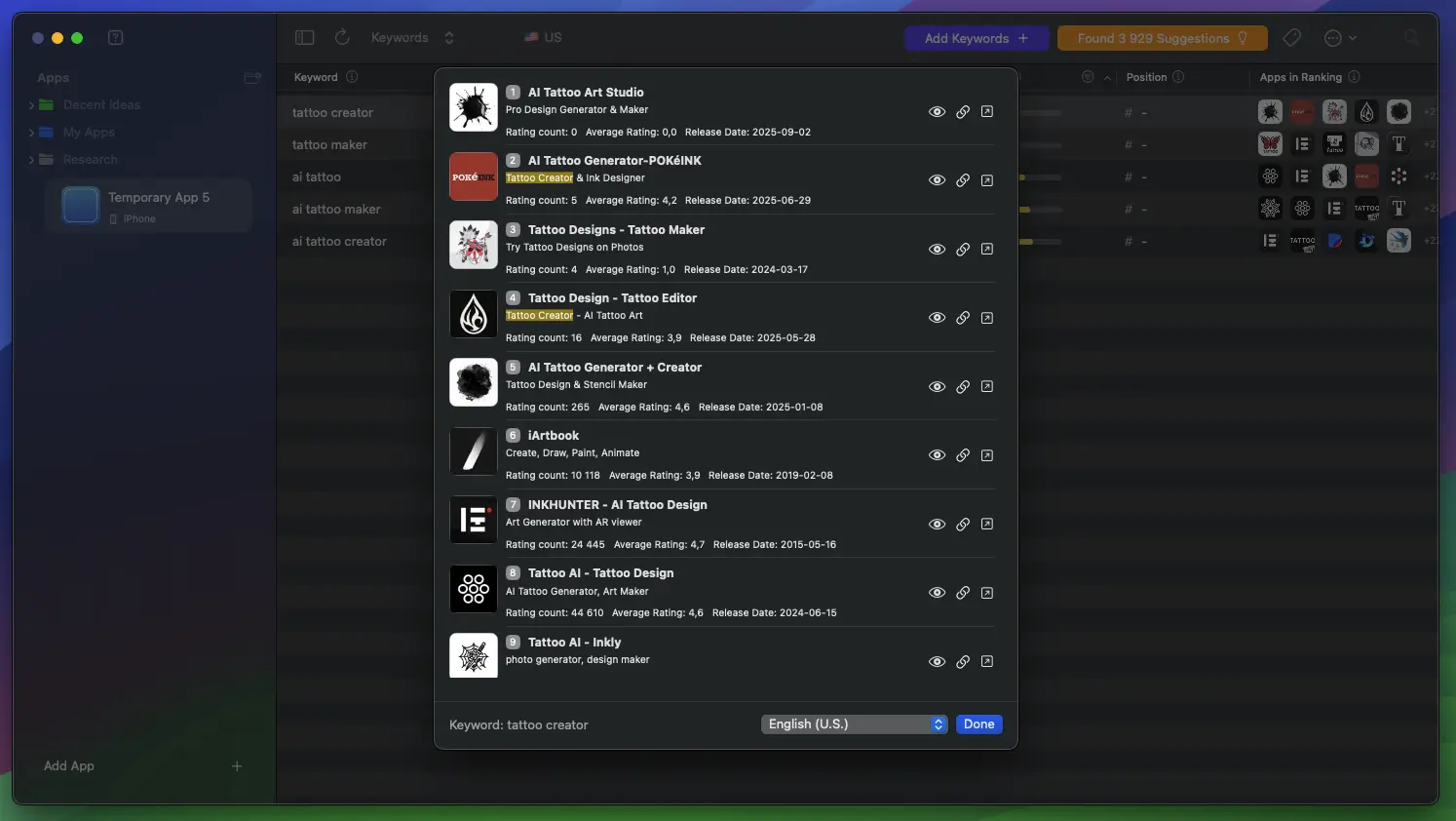
tattoo creator keyword
The long-tail keywords I brainstormed are not great. However, we can still use them in the “Keywords” field for our app listing. This gives Apple more context around the app, and can help us rank for other keywords.
Repeat step 4 with your new keywords. Inspect apps, filter, add keywords. Try to find as many as possible.
Check the keywords in Appfigures
With our list of keywords ready, it’s time to check out the second tool: Appfigures. Go to “Keyword Inspector” and enter one of your keywords.
The popularity/difficulty might be different from Astro, as they use different algorithms. Ideally, you would find a keyword that has a good ratio on both apps, but don’t worry if you can’t!
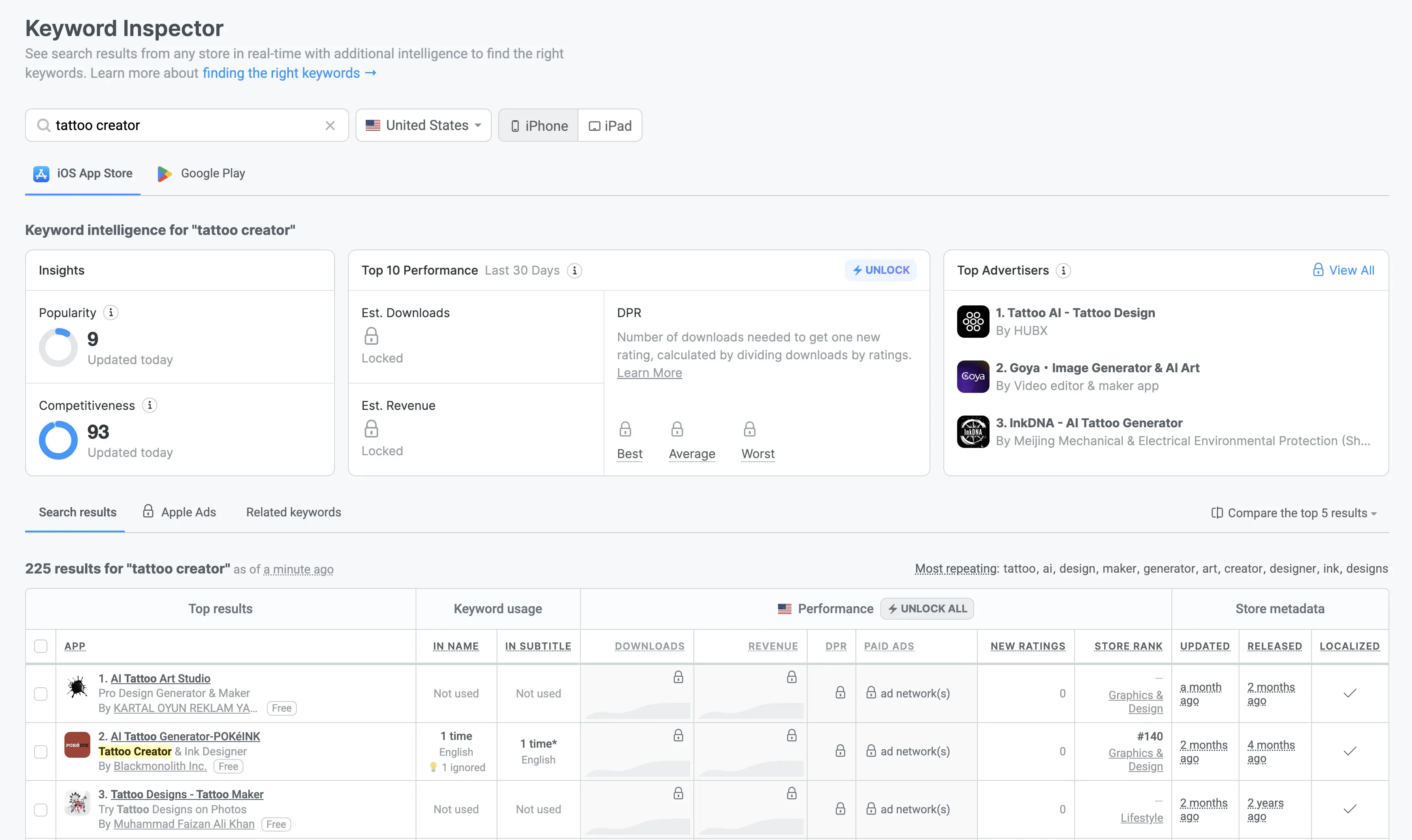
Appfigures keyword inspector
With tattoo creator, we can see that the top ranking apps:
- Were released recently (few months ago)
- Don’t have a lot of ratings
- Don’t use the keyword in the title
These are all good signs. If we scroll down a bit, we see a huge app ranking #2 for ai tattoo, while only being #8 for tattoo creator.
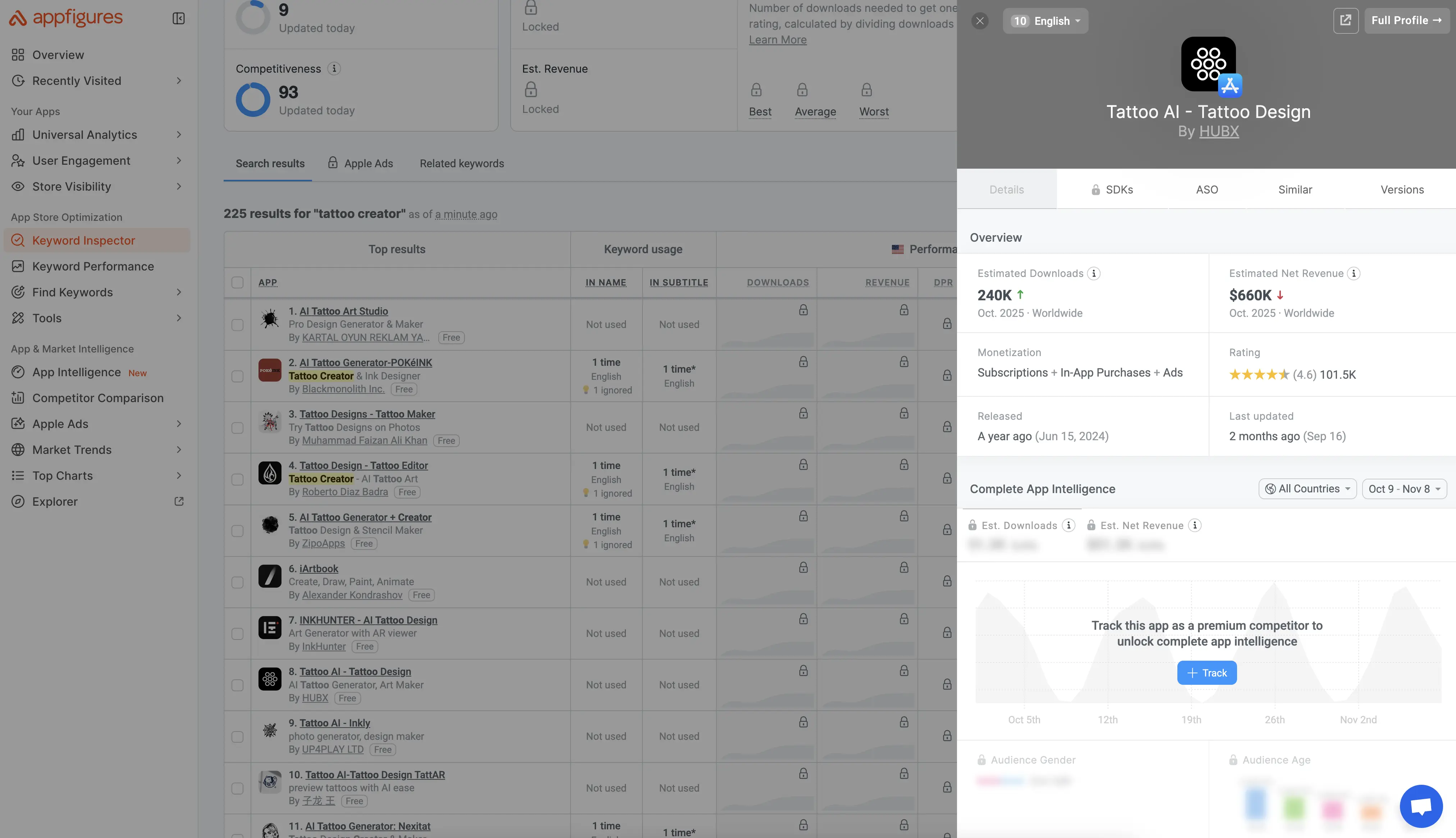
Appfigures app view
This is a good keyword you can potentially rank for! Repeat this process with more keywords.
While doing this, make sure that the top-ranking apps are making money. In Appfigures, click on an app to see its estimated revenue. You want to look for a good ratio of downloads/revenue, like the app above.
How much money your app will make is an entirely different topic. First, see if you can get it to rank. Think about the pricing, paywall, and onboarding later.
Build the app in ~1 week
Once you found a few good keywords, it’s time to build the app. How long it will take depends on:
- How familiar you are with mobile dev
- The app’s niche
- The MVP scope
I look for niches where an MVP can be built in ~1 week. I have also spent >1 month building an app. Nowadays, I try to avoid that. It’s important to iterate fast and drop apps if they don’t rank well.
Look at competitors and figure out the core features. Build those first.
Prepare the App Store listing & Launch
Here is what I use to create an App Store listing fast:
- Sora for generating the app icon
- Figma and MockUPhone for the screenshots
- This AI prompt for the other fields
IMPORTANT: Do NOT repeat keywords across the app name, subtitle, and keywords field. It’s okay to repeat them across different languages, though.
Does this really matter?
Yes! To illustrate this better, let’s look at two apps I launched recently. For App #1, I found one keyword and started building, while skipping the validation steps.
App #1
This app ranks #28 for its main keyword. It barely gets any installs, in an incredibly competitive niche. Other apps are using the exact same keyword.
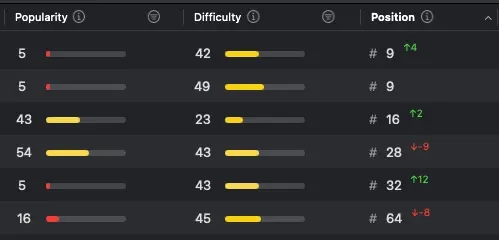
App #1 ranking
App #2
Here, I went through each step and found a good opportunity. As you can see, it ranks top 10 for multiple keywords.
The result? It’s already doing more installs in a few days than App #1 does in a month.
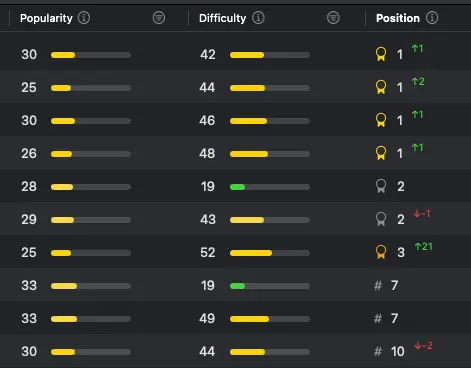
App #2 ranking
Final Thoughts
If you’ve made it this far, thank you! This is the complete process I use before building anything. Hopefully you found this valuable and learned something new! If you did, and want to support me:
- Follow me on 𝕏 for more content like this: @constantout
- Try out Astro through my affiliate link
